The above screenshot is from a program called Tagger by Final Draft. You can import your screenplay into it and then go through each scene and "tag" elements.
One of the nice features of Tagger, is that once you import your screenplay into it, it automatically goes through
the script and tags all your Characters.
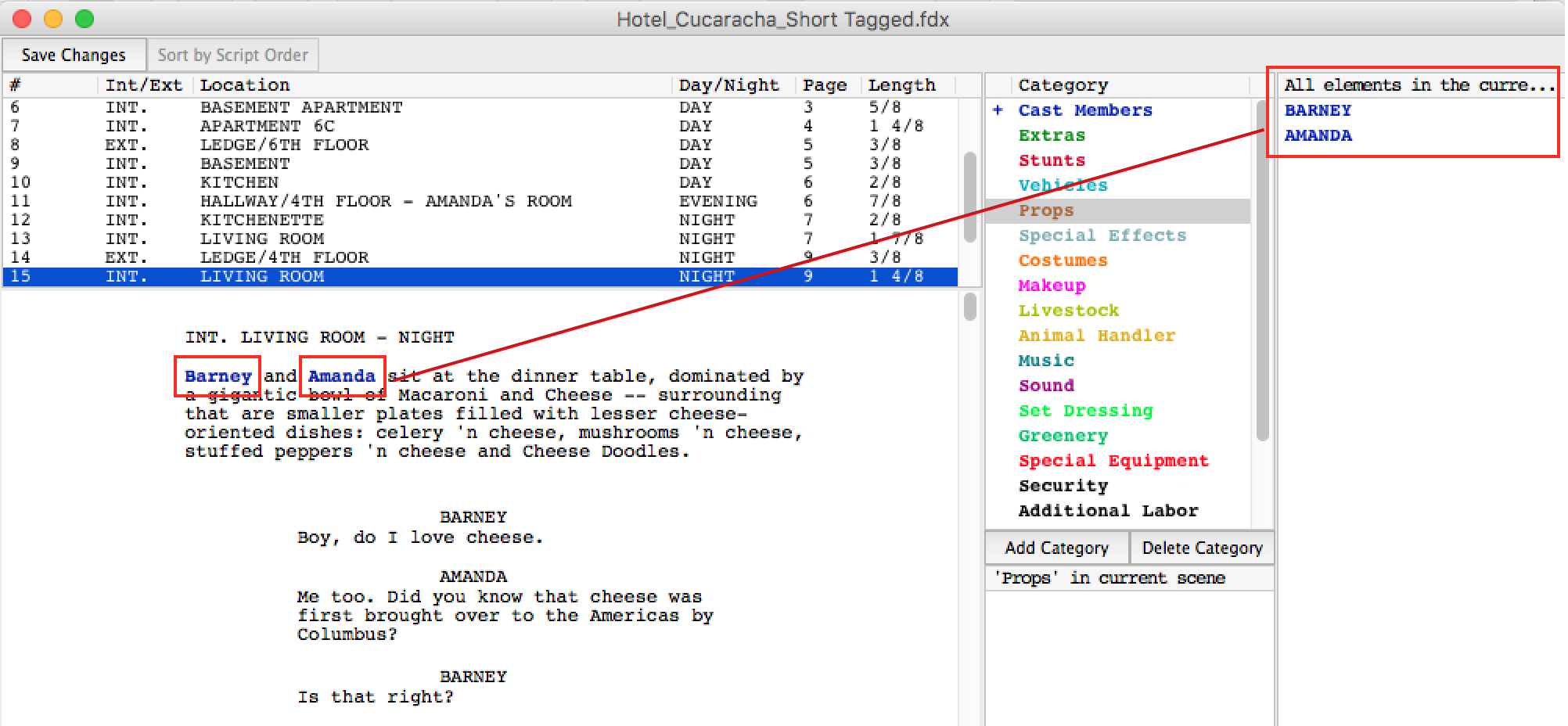
Automatic Tagging of Characters
Above you can see that the characters BARNEY and AMANDA are highlighted in blue. This is something that Tagger did
automatically upon importing the screenplay. Tagger knew that they were Characters because they have dialogue.
And that is another very important thing to remember -- only Characters that have dialogue will be automatically tagged.
However, it is possible to tag a Character that does not have dialogue.
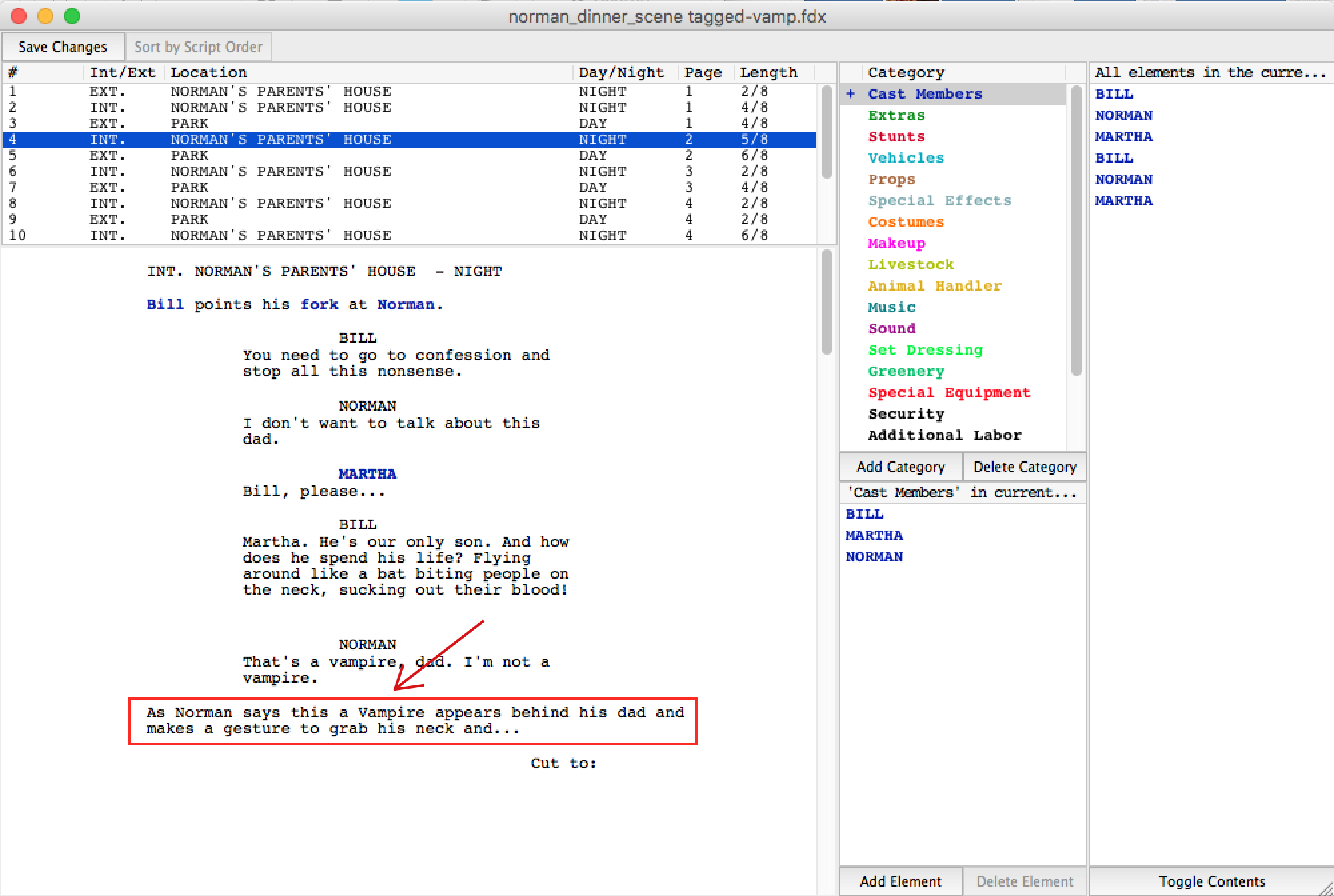
Character in Final Draft without Dialogue
In the scene above, there is a Vampire that needs to be in the Scene. However, Final Draft would not automatically
tag that Character because the Character does not have a speaking part.
Let's tag VAMPIRE as a Cast Member in Final Draft Tagger.
Highlight the Vampire in the scene, then right-click and select the Category "Cast Members". Vampire will appear in the Cast Members section.
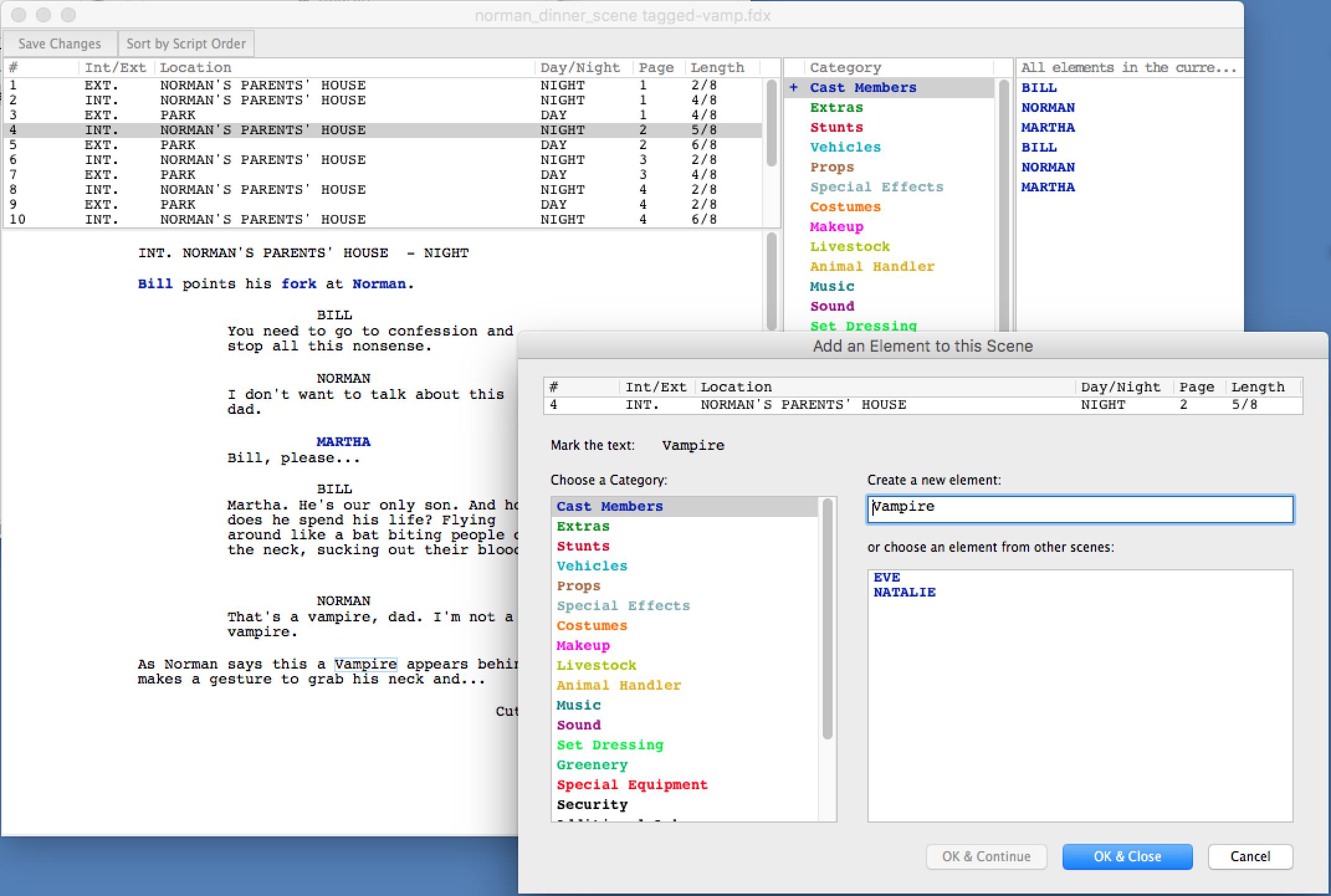
Tagging a new Cast Member in Final Draft
Aside from Characters, you also want to begin tagging ELEMENTS such as Props and Costumes. Common Categories, such as PROPS, COSTUMES, SET DRESSING, MAKEUP, etc., were added so that the Production Manager could easily
attach an element to a Category.
You an select a single piece of text in the document or a text string, then right-click the text and select what is called a Category to attach that element to.
Common Categories, such as PROPS, COSTUMES, SET DRESSING, MAKEUP, etc., were added so that the Production Manager could easily
attach an element to a Category.
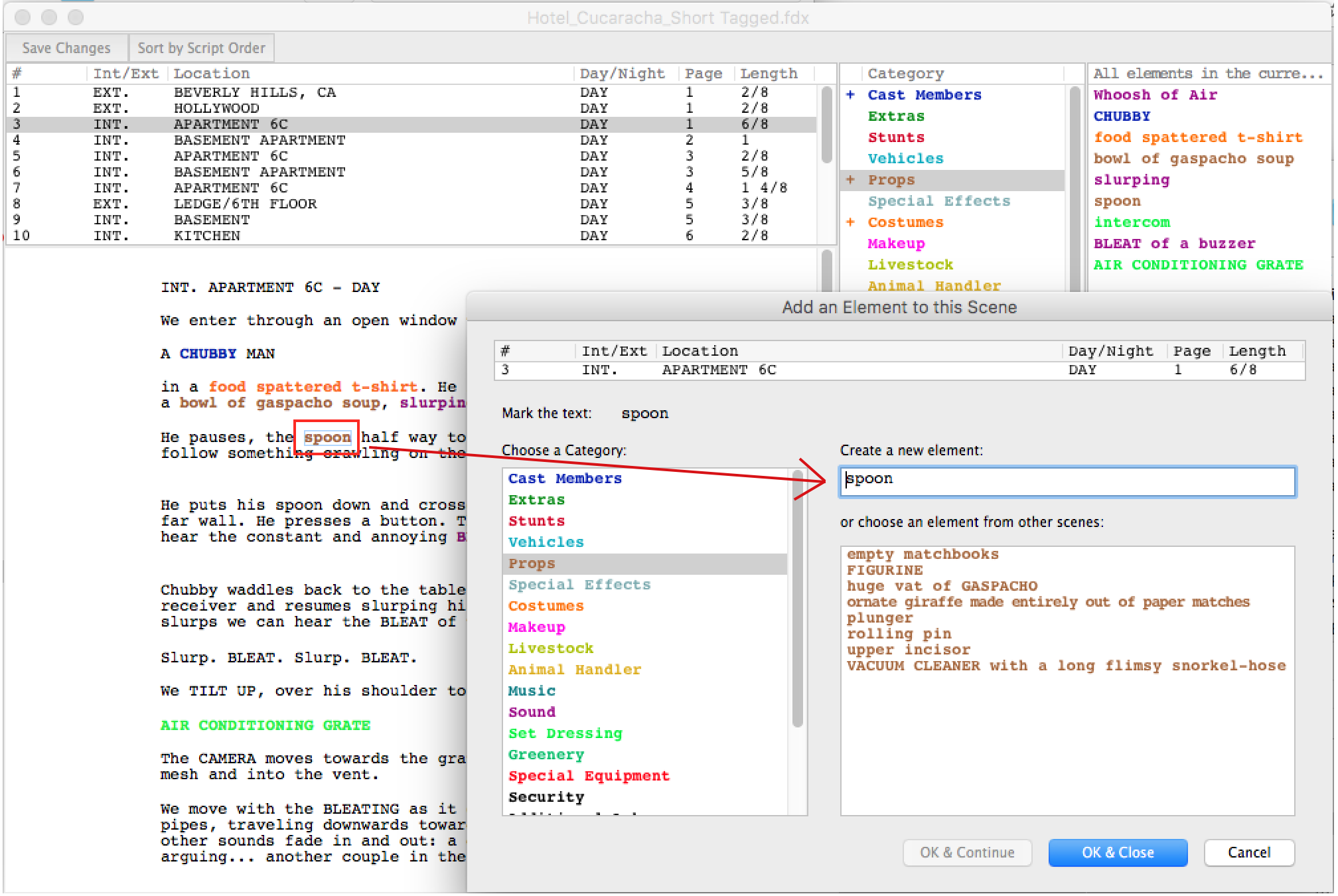
Tagging a Prop
In the above screenshot the prop SPOON is selected, and then added to the PROPS Category.
You can also see the rest of the Categories here, all color-coded. Categories such as Cast Members, Extras, Stunts, Vehicles, Special Effects, Costumes, Makeup, etc.
So, you've tagged your screenplay -- now what??.
The whole point of tagging your screenplay is so that you can prepare for production. The next thing to do
is to import the tagged screenplay into a Film Scheduling program, such as Gorilla Scheduling.
Gorilla Scheduling integrates nicely with Final Draft and Final Draft Tagger. All your tagged elements, such as
Props, Costumes, Set Dressing, etc., will automatically be attached to scenes in Gorilla Scheduling.
You can also tag directly into Gorilla Scheduling! -- essentially not using Tagger at all.
For a complete working demo of Gorilla Scheduling click here for Macintosh
or here for Windows.

